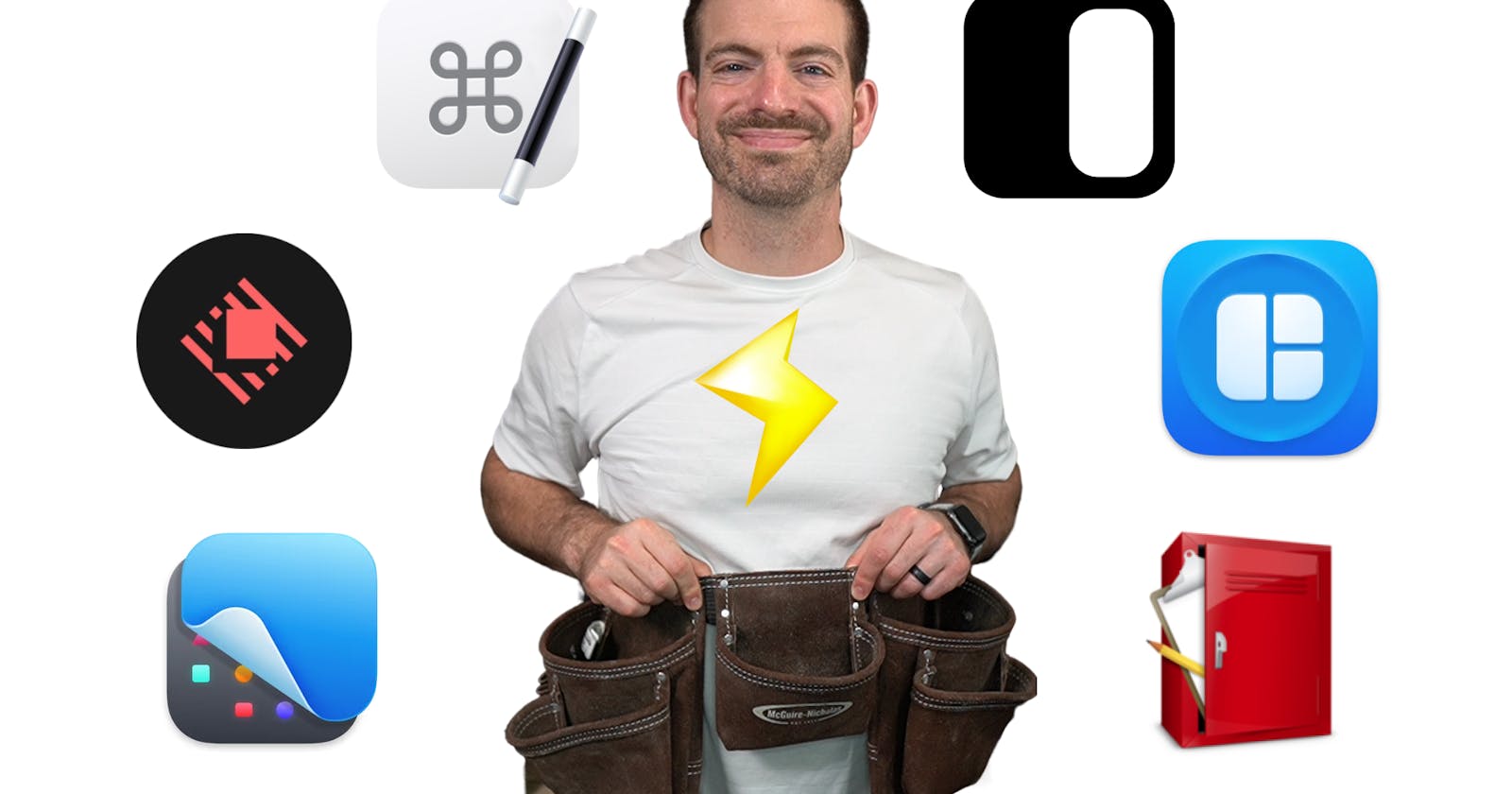Table of contents
Top 5 Utility Apps to Boost Your Developer Efficiency
Utility apps and shortcuts are what make me a 10x developer. Well, maybe not a 10x developer, but they definitely make me more productive. Anyways, here are 5 utility apps I use every single day. These are Mac specific, but if you’re on Windows you can give a quick search for alternatives.
1. Boost Your Productivity with Keyboard Maestro
Keyboard Maestro is an extremely powerful macro application that allows you to set up triggers and actions to perform almost anything you can think of.
text snippets
position and organize windows
manipulate files
custom shortcuts
For developers, there are a few specific use cases that make total sense.
Code Snippet: Use short codes to generate code you use every day
Window Setup: Use custom shortcuts to move and resize windows for your development setup like VS Code, your browser, etc.
Keyboard Maestro is a paid app, but in my mind, it’s 100% worth it!
If you have any unique use cases that you use with Keyboard Maestro, I’d love for you to share them with me on Twitter!
2. Raycast (Spotlight Replacement)
Raycast is a free replacement for the built-in Mac Spotlight search feature. Raycast allows you to open applications, perform calculations, play music, etc. It even allows you to use snippets for text replacement like Keyboard Maestro. Basically, anything you’d do with the Spotlight app but so much more!
Raycast also supports a plugin ecosystem opening up tons of possibilities. It even has plugins for two of my favorite hosting platforms, Vercel and Netlify.
3. Transform Your Window Management with Magnet
Magnet is a must-have app for managing your windows with custom keyboard shortcuts. With a variety of shortcuts to move windows to different positions, sides, or monitors, Magnet makes it easy to set up your work environment efficiently.
One cool thing is these shortcuts can be combined with Keyboard Maestro. For example, if you want to manipulate two different windows (2 different shorts), you could set up a macro in Keyboard Maestro that use one shortcut to trigger both Magnet shortcuts.
For Windows users, there are built-in shortcuts for basic window positioning, but additional customization may require external tools.
4. Never Overwrite Your Clipboard Again with Flycut
Flycut is a game-changer for managing your clipboard history. Instead of constantly having copied content overridden, you can access your last 99 copied items with a simple Command+Shift+V shortcut. I can’t tell you how much time and energy this has saved me!
Find a multiple clipboard history app that works for you and take advantage of the efficiencies gained from easy access to previously copied content.
5. Efficiently Capture and Share Screenshots with CleanShot
CleanShot is a powerful screenshot tool with additional features for annotation, window capture, video recording, and more. It's a one-time-purchase tool that is useful, not only for content creators but also for developers who need to share screenshots with their team.
Think about how many times, you’ve wanted to send a screenshot of code, stack trace, etc. Cleanshot is the most powerful and flexible screenshot tool I’ve found!
6. (Bonus) Enhance Your Terminal with Fig
Fig is a developer-specific tool that enriches your terminal experience. It provides auto-completion for various commands and allows you to manage your dotfiles and configurations. Fig can also generate custom scripts using AI, which can be run with a simple fig run command.
You can learn more about Fig in this detailed video.
Final Thoughts
These are the top 5 utility apps for Mac users that can significantly improve your daily workflow as a developer. Let us know which ones you find most useful or if there are any other apps you'd recommend in the comments below. Happy coding!