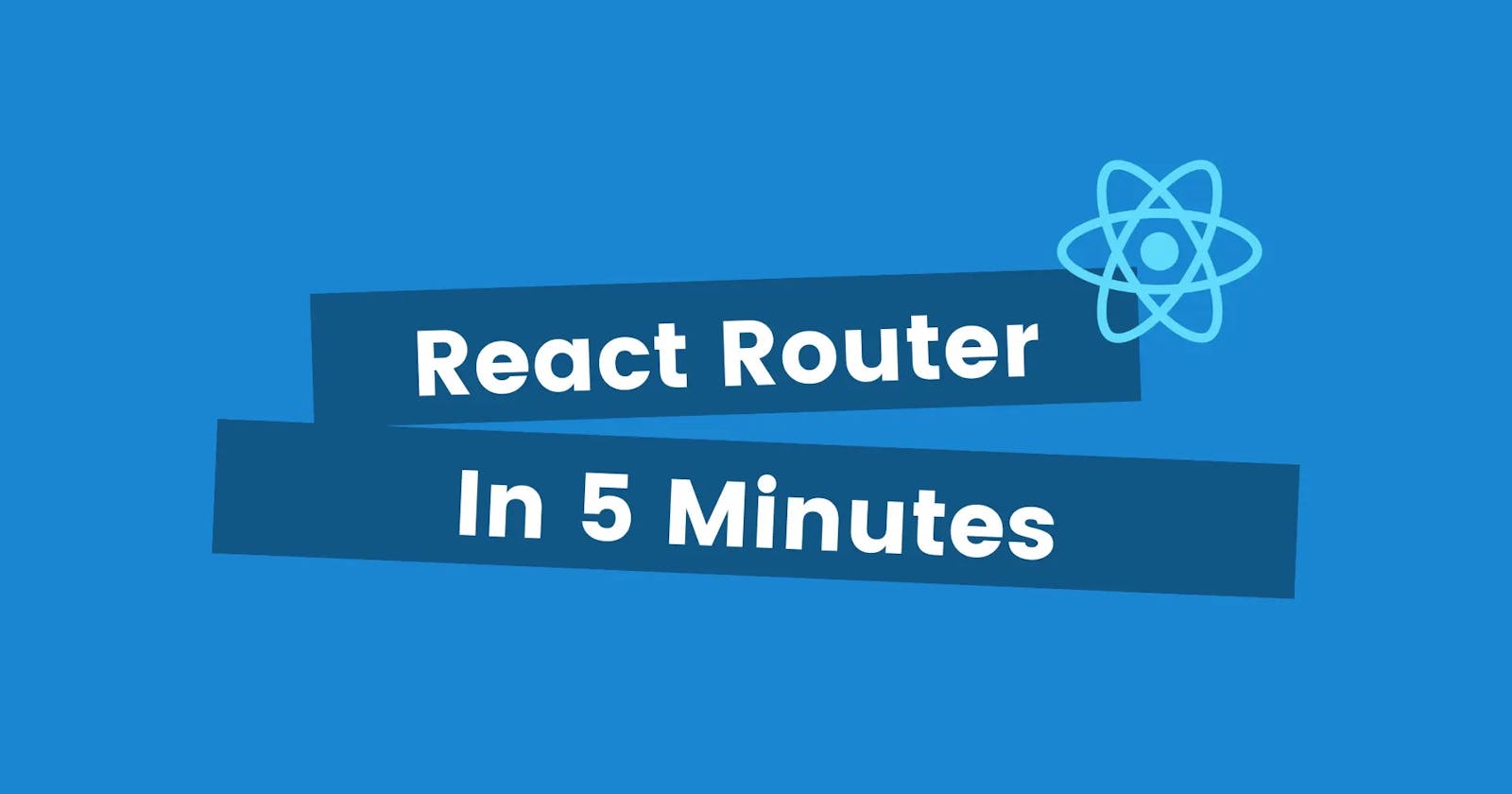I use React all of the time and always have to look up how to setup React Router. In this post, I'll show you how to setup React Router in five minutes.
Install the Package
First, you'll have to install the react-router-dom package on npm with the following command.
npm install react-router-dom
Add Routes in App.js
To add the routes, we need to import the BrowserRouter and Route components from the package. Often, you'll see BrowserRouter renamed as Router as it is below.
import { Route, BrowserRouter as Router } from "react-router-dom";
Now, wrap the app in the Router component.
function App() {
return <Router></Router>;
}
Inside of the Router component, you can add a Route component for each of your routes where you define the path and display component for each. I also surrounded mine with a container div for ensuring consistent padding on each page. Lastly, I marked the index route with the exact property to avoid conflicts with sub routes.
function App() {
return (
<Router>
<div className="container">
<Route exact path="/" component={Home} />
<Route path="/about" component={About} />
<Route path="/blog" component={Blog} />
</div>
</Router>
);
}
Typically, you'll have something like a Navbar component that you want to display on every page. To include a component on each page, add it inside of the Router along side your routes.
function App() {
return (
<Router>
<Navbar />
<div className="container">
<Route exact path="/" component={Home} />
<Route path="/about" component={About} />
<Route path="/blog" component={Blog} />
</div>
</Router>
);
}
Navbar component
With React Router, to link to different pages in your app, you'll need to use the Link component instead of traditional anchor tags. Import it like so.
import {Link} from "react-router-dom"
You'll use these in your Navbar and other areas in your app. Here's what they'll look like wherever you decide to use them. Just specify the to property which is the path of the page to navigate to.
<Link to="/about">Home</Link>
Wrap up
That's it. Not too bad. You should be up and running with page navigation in your React app.